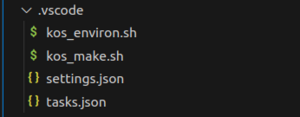Visual Studio Code: Difference between revisions
Jump to navigation
Jump to search
m (added lxdream link) |
m (misc small changes + image of .vscode folder) |
||
| Line 1: | Line 1: | ||
This is a guide to setup your [https://code.visualstudio.com/ Visual Studio Code] project with debugging support on both real | This is a guide to setup your [https://code.visualstudio.com/ Visual Studio Code] project with debugging support on both on a real Dreamcast and with an emulator. | ||
== Prerequisites == | == Prerequisites == | ||
| Line 23: | Line 23: | ||
# Create a new subfolder ".vscode" | # Create a new subfolder ".vscode" | ||
# insert the following files in the ".vscode" subfolder: | # insert the following files in the ".vscode" subfolder: | ||
* c_cpp_properties.json | * c_cpp_properties.json | ||
<syntaxhighlight lang="json"> | <syntaxhighlight lang="json"> | ||
| Line 63: | Line 49: | ||
} | } | ||
</syntaxhighlight> | </syntaxhighlight> | ||
* kos_environ.sh | |||
<syntaxhighlight lang="bash"> | |||
#!/bin/bash | |||
#set the KOS environtment variables | |||
source /opt/toolchains/dc/kos/environ.sh | |||
</syntaxhighlight> | |||
* settings.json | |||
<syntaxhighlight lang="json"> | |||
{ | |||
"makefile.alwaysPreConfigure": true, | |||
"makefile.preConfigureScript": ".vscode/kos_environ.sh", | |||
"makefile.makePath": "make" | |||
} | |||
</syntaxhighlight> | |||
The result should look like this: | |||
{| | |||
| [[File:Vscode cfg files.png|thumb]] | |||
|} | |||
=== Debugging === | === Debugging === | ||
| Line 73: | Line 82: | ||
* Typically, one of the following tools is used to send a program to a Dreamcast: | * Typically, one of the following tools is used to send a program to a Dreamcast: | ||
# via an ethernet cable & a [https://dreamcast.wiki/Broadband_adapter Broadband] or [https://dreamcast.wiki/LAN_adapter LAN] adapter: '''[https://dreamcast.wiki/Dcload-ip dcload-ip]''' | # via an ethernet cable & a [https://dreamcast.wiki/Broadband_adapter Broadband] or [https://dreamcast.wiki/LAN_adapter LAN] adapter: '''[https://dreamcast.wiki/Dcload-ip dcload-ip]''' | ||
# via a [https://dreamcast.wiki/Coder%27s_cable | # via a [https://dreamcast.wiki/Coder%27s_cable coder's cable] & the serial port of the Dreamcast: '''[https://dreamcast.wiki/Dcload-serial dcload-serial]''' | ||
* Make sure that the '''KOS_LOADER''' variable in /opt/toolchains/dc/kos/environ.sh is configured correctly: | * Make sure that the '''KOS_LOADER''' variable in /opt/toolchains/dc/kos/environ.sh is configured correctly: | ||
# for '''dcload-ip''' (example if the IP of the Dreamcast is 192.168.0.2): | # for '''dcload-ip''' (example if the IP of the Dreamcast is 192.168.0.2): | ||
Revision as of 17:22, 7 June 2023
This is a guide to setup your Visual Studio Code project with debugging support on both on a real Dreamcast and with an emulator.
Prerequisites
To start with, this tutorial makes the following assumptions:
- You have already installed and set up your KallistiOS development environment]
- if you want to be able to debug, be sure to compile gdb as specified on that page
- You have already downloaded and installed Visual Studio Code (version 1.78.2 was used for this tutorial)
VSCode Setup
- Launch Visual Studio Code
- (optional but recommended) To keep your configuration settings, plugins, ... specific to Dreamcast projects only:
- Create a "Profile" (Menu: File-Preferences-Profiles) called "Dreamcast"
- (required) Install the following extensions: (Menu: View-Extensions)
- C/C++ from Microsoft
- Makefile Tools from Microsoft
Setup per Project
Compilation
(all the following steps happen in Visual Studio Code)
- Open the folder containing your project (Menu: File-Open Folder... eg: /opt/toolchains/dc/kos/examples/dreamcast/2ndmix)
- (if you are using Profiles) Make sure that the "Dreamcast" profile is selected (Menu: File-Preferences-Profiles)
- Create a new subfolder ".vscode"
- insert the following files in the ".vscode" subfolder:
- c_cpp_properties.json
{
"configurations": [
{
"name": "Linux",
"includePath": [
"${workspaceFolder}/**",
"/opt/toolchains/dc/kos/include",
"/opt/toolchains/dc/kos/kernel/arch/dreamcast/include",
"/opt/toolchains/dc/kos/addons/include",
"/opt/toolchains/dc/kos-ports/include"
],
"defines": [
"_arch_dreamcast"
],
"compilerPath": "/opt/toolchains/dc/sh-elf/bin/sh-elf-gcc",
"cStandard": "c11",
"cppStandard": "c++17",
"intelliSenseMode": "${default}",
}
],
"version": 4
}
- kos_environ.sh
#!/bin/bash
#set the KOS environtment variables
source /opt/toolchains/dc/kos/environ.sh
- settings.json
{
"makefile.alwaysPreConfigure": true,
"makefile.preConfigureScript": ".vscode/kos_environ.sh",
"makefile.makePath": "make"
}
The result should look like this:
Debugging
- Make sure that you compiled gdb for the Dreamcast, ie /opt/toolchains/dc/sh-elf/bin/sh-elf-gdb should exist (cfr prerequisites)
- Debugging in Visual Studio Code is configured in a .vscode/launch.json file. You can add as many debugging configurations as you want inside that launch.json file.
TODO
With a real Dreamcast
- Typically, one of the following tools is used to send a program to a Dreamcast:
- via an ethernet cable & a Broadband or LAN adapter: dcload-ip
- via a coder's cable & the serial port of the Dreamcast: dcload-serial
- Make sure that the KOS_LOADER variable in /opt/toolchains/dc/kos/environ.sh is configured correctly:
- for dcload-ip (example if the IP of the Dreamcast is 192.168.0.2):
export KOS_LOADER="dc-tool-ip -g -t 192.168.0.2 -x"
- for dcload-serial (example if the Dreamcast is on serial port /dev/ttyS0):
export KOS_LOADER="dc-tool-ser -g -t /dev/ttyS0 -x"
- TODO: add launch.json
With an emulator
- TODO
Setup Build Tasks (Optional)
This is an option step as you are able to just specify and launch ELFs. Setting up a build task in VSCode will allow your code to rebuild before launching the debug session.
Use the following template to create your own .vscode/tasks.json file:
{
"version": "2.0.0",
"tasks": [
{
"label": "Build",
"type": "shell",
"command": "make",
"args": [
"all"
],
"group": {
"kind": "build",
"isDefault": true
},
},
]
}
Setup lxdream-nitro Launch Task
Setup a launch configuration for lxdream-nitro in your .vscode/launch.json file:
{
"version": "0.2.0",
"configurations": [
{
// display name
"name": "LXDream",
"type": "cppdbg",
"request": "launch",
// match build task name in tasks.json
"preLaunchTask": "Build",
"cwd": "${workspaceRoot}",
// path to elf
"program": "${workspaceRoot}/hello.elf",
// path to gdb
"miDebuggerPath": "PATH_TO_GDB",
"setupCommands": [{
"text": "set architecture sh",
"description": "Set GDB Arch to SuperH",
"ignoreFailures" : false,
}],
"miDebuggerServerAddress": ":9999",
// path to lxdream-nitro
"debugServerPath": "PATH_TO_LXDREAM",
// lxdream-nitro flags
"debugServerArgs": "--log=DEBUG --gdb-sh4=9999 -A null -e ${workspaceRoot}/hello.elf -n",
"filterStdout": true,
"filterStderr": true,
"externalConsole": false,
// run on connect
"stopAtConnect": false,
// stop at main
"stopAtEntry": true,
"launchCompleteCommand": "exec-run",
"serverStarted": "SH4 GDB server running on port",
"useExtendedRemote": true
},
]
}